Course design, Online 2020
Video tool Panopto – Introduction and basics
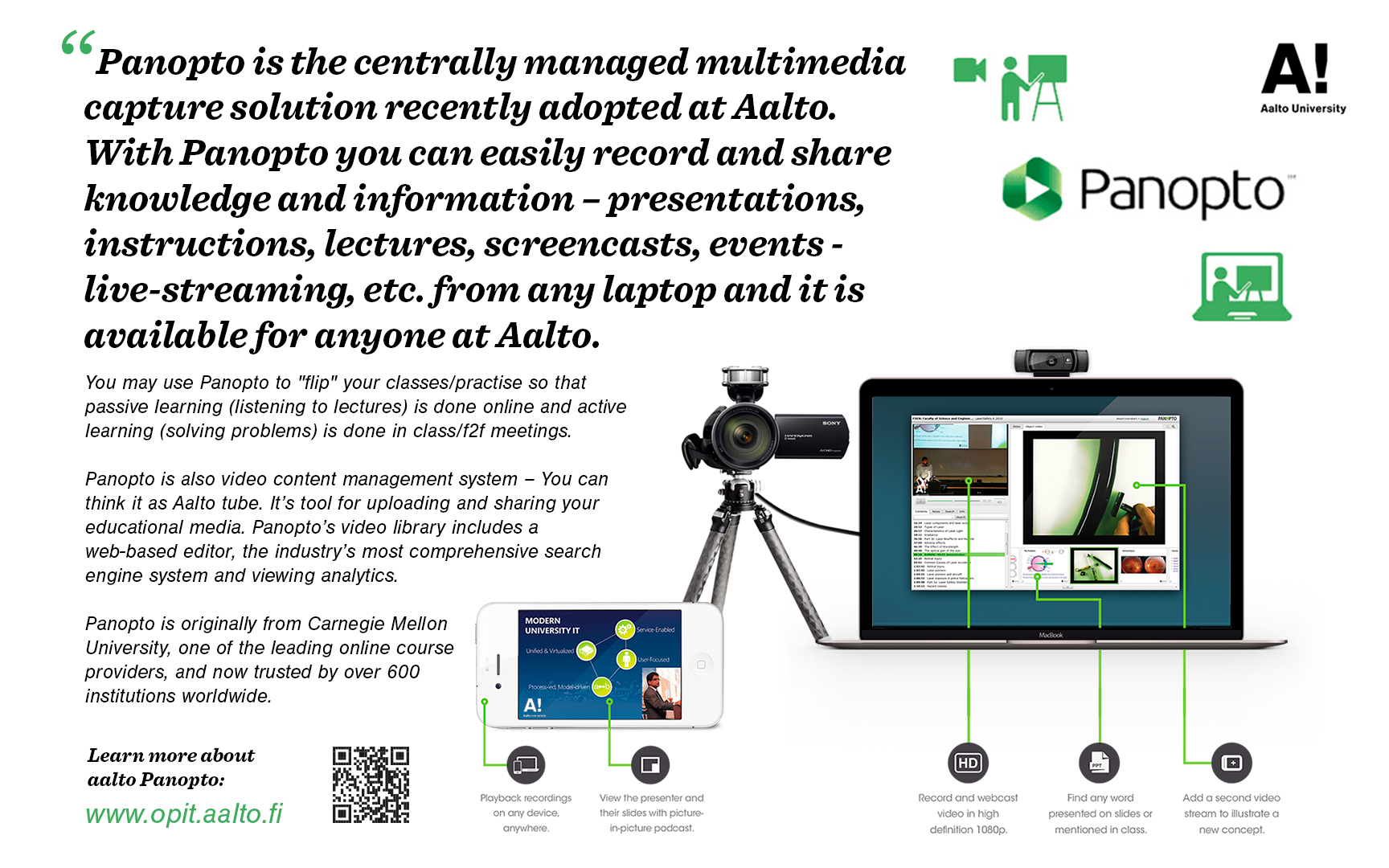 Panopto is a media
service that enables anyone at Aalto to easily record and share educational
media across our university, it can be used to:
Panopto is a media
service that enables anyone at Aalto to easily record and share educational
media across our university, it can be used to:
- Video presentations. Record your PowerPoint slides and share them as pre-lecture video presentations on MyCourses.
- Lecture capture. Capture anything you show on your screen and lecture room.
- Media reposititory. Upload your online learning materials to Panopto cloud and share them.
- Live Webcasts. Host a live event or webinar.
- Student presentations and video assignments. Panopto is available for students as well.
In case you feel need for more formal training, check the monthly training sessions from workday.aalto.fi >Schedule
One very simple way to create a video is to use your mobile phone. Here are instructions for using Panopto with your phone.
|
1. Download the Panopto app Android tablet and phone users you can download the app via the Google Play App Store and Apple users can download the app via App Store. Just search for Panopto and click install! |
|
2. Open the App and sign in On your tablet or phone click the Panopto App icon. Click Sign in on the top of the screen or in the menu that opens from top left corner (the application is a bit different depending on the operating system). Sign in with your work email. Then choose HAKA login, enter your credentials and click Sign in. |
|
3. Record a video It you don't have a video already, just record it in a normal way with you mobile phone (open the camera app, choose video recording and record a video). In some applications you are also able to edit the video. When you are happy with your video and you want to share it, you are ready to upload it to Panopto. |
|
4. Upload a video to Panopto via the App 4.1. Click the Panopto App icon and sign in, if you are not already signed in. When the progress bar is full, the video is in Panopto web service. It's visible to only you, before you share it. |
|
5. Share a video from Panopto web service Sharing a video is easiest in the web service, so do the following steps with your computer. 5.1. Go to panopto.aalto.fi and sign in using Haka. Click Save changes and you can leave. Share the video for example by sending the link by email or by adding it to MyCourses workspace. |
