MyCourses
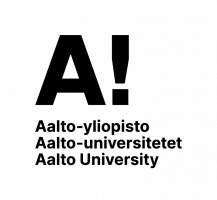
Log in to MyCourses
More information about Aalto Accounts and passwords
For Aalto University Open University students
Aalto account and systems information.
If your organization is a member of HAKA federation, you can use HAKA-login.
Some courses may allow guest access
Log in using your account on:
Shibboleth LoginTietoja palvelusta
Kirjautuaksesi palveluun tarvitset Aalto-yliopiston tunnuksen tai
Haka-tunnuksen. Jos sinulla on kumpikin tunnus, käytä aina
ensisijaisesti Aalto-yliopiston tunnusta.
Kirjautumisvaihtoehdot:
Aalto login: Aalto-yliopiston tunnuksen omaavat käyttäjät.
Haka login: muiden suomalaisten korkeakoulujen käyttäjät.
Kirjaudu vierailijana: rajoitettu näkymä joidenkin kurssien alueille.
Kirjaudu-painike: paikallinen kirjautuminen. Ainoastaan hallinnon käyttämä kirjautumismenetelmä.
Info
When login to MyCourses service always use Aalto University login name and password if possible.
Log in options
Aalto login: for Aalto users
Haka login: all Finnish universities, polytechnics and research institutions.
Guest access: very limited view on some course spaces. To get student rights you always need to login.
Login-button: local login used only by support.
