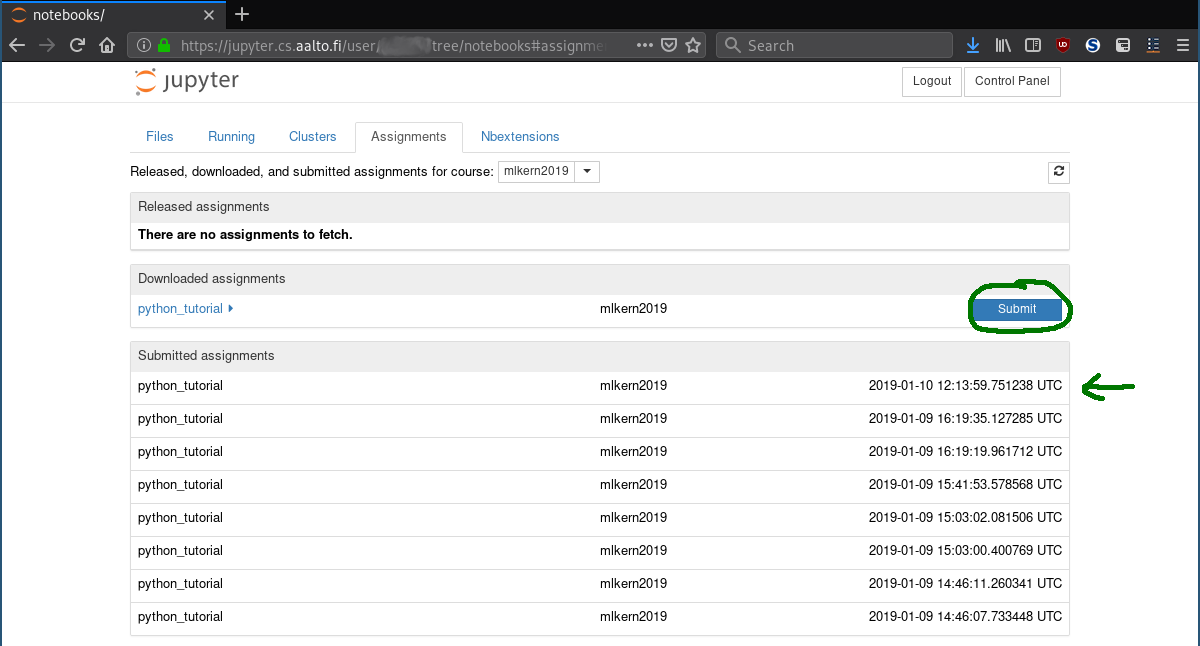CS-E4830 - Kernel Methods in Machine Learning, 09.01.2019-25.03.2019
This course space end date is set to 25.03.2019 Search Courses: CS-E4830
Topic outline
-
Content
This page explains how to access the computer exercises for this course. The assignments are distributed via the Computer Science Jupyter server (https://jupyter.cs.aalto.fi/). This system provides a web-based Python environment to solve and submit your programming solutions.
Login
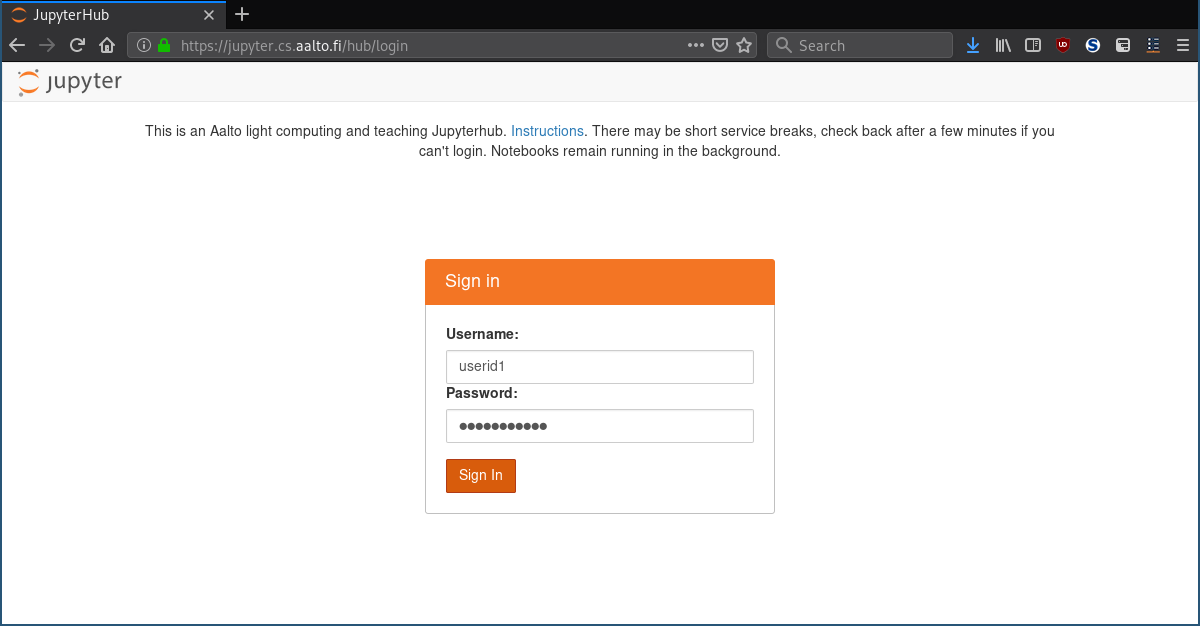
Select Course and Spawn
Select "CS-E4830 Kernel Methods in Machine Learning" and press "Spawn" to launch a session for you. This might take a little while, e.g. if the server is very busy.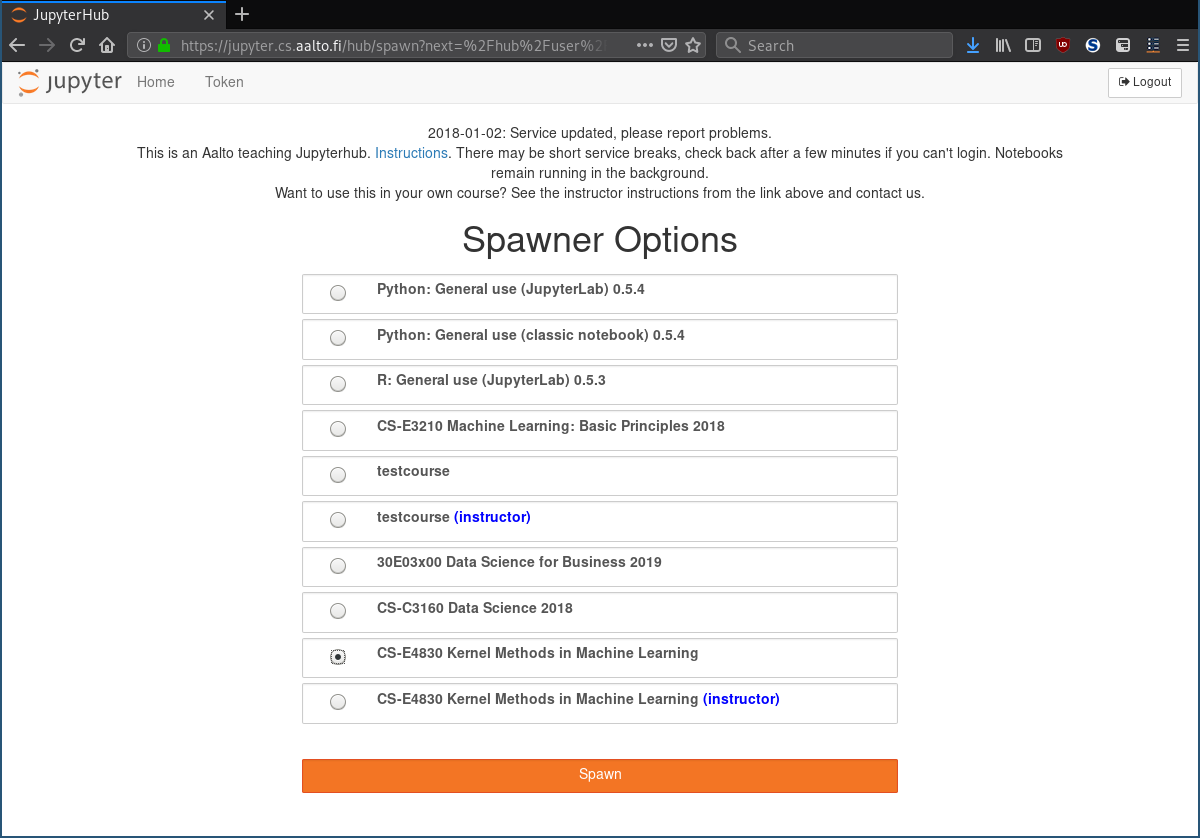
Home Directory
When the session has started you will first see your home-directory. It might be empty, if you have not been using JupyterHub yet. Your personal notebooks will appear here, ones you fetched them. The list of currently released exercises can be found by opening the "Assignment" tab (green).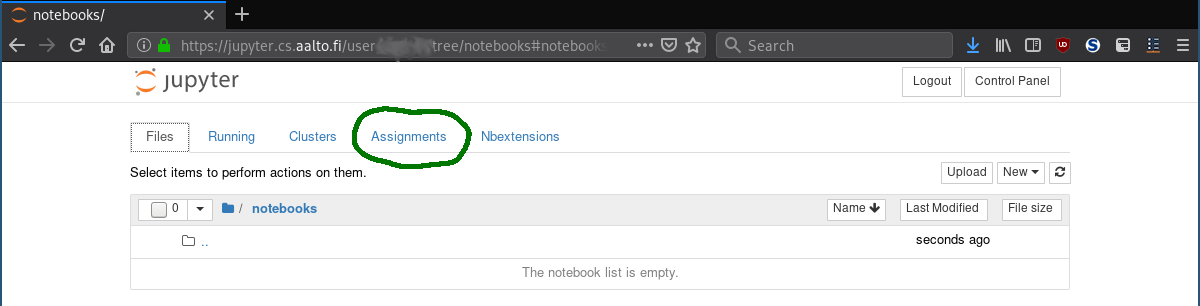
Fetching the Computer Exercises
In the assignment tab you will see the list of computer exercises currently available to you. The next exercises will gradually become available for you. Make sure that as course "mlkernel2019" is selected.You can now fetch an available assignment to your home directory using the "Fetch" button (green). The exercise will appear under "Downloaded assignments".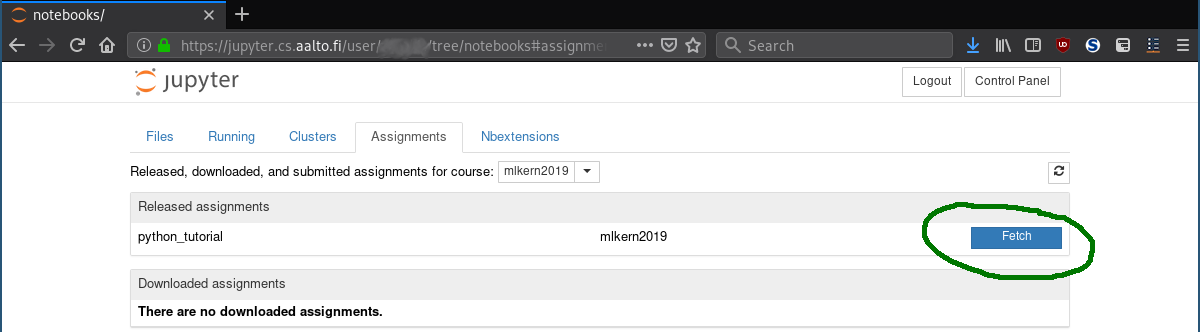
Opening the Computer Exercise
Ones you downloaded the exercise you can open it by clicking on the particular filename (green arrow).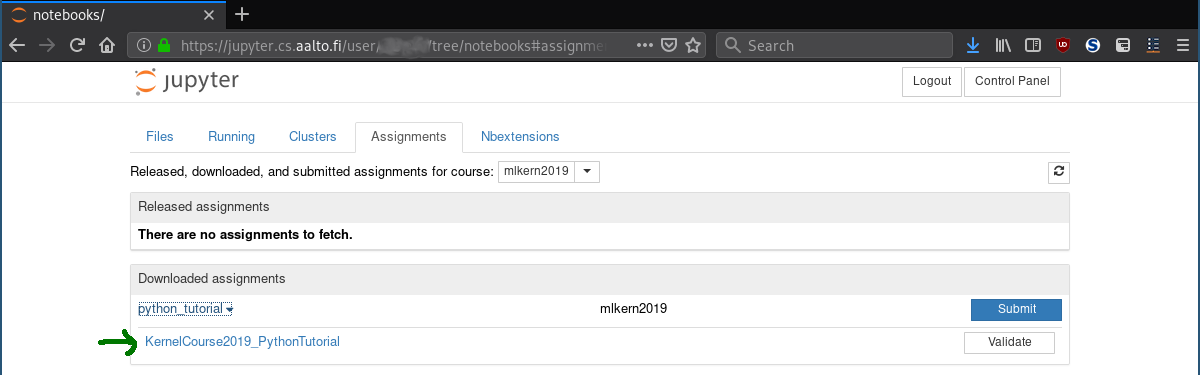
An open Notebook
Ones you opened the exercise notebook you can start to solve the tasks. For that read the instructions given in the notebook. Before submission you can click the "Validate" button (green) and see whether all visible tests are passing. This might give you a hint, where you can still improve your submission. Please note, that during the auto-grading process additional test case will be checked to ensure that your code runs properly. However, even when not all tests pass, you maybe still get a fraction of points, e.g. if the mistake you made is small. The TA will decide in this case, whether to give at least some points. Save your notebook (CTRL + S) when you are ready.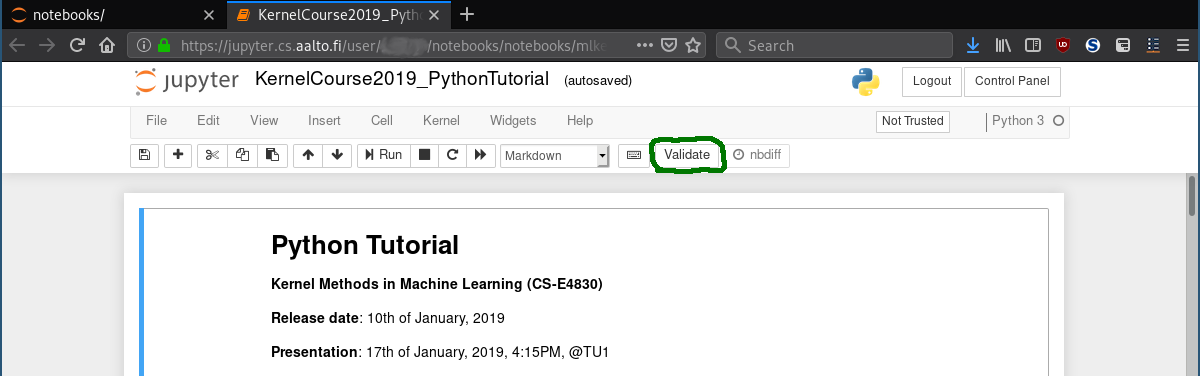
Submit your Solution
Ones you finished the exercise, you can submit your solution (the completed notebook) by pressing the "Submit" button (green ellipse) in the "Assignments" tab. You can submit several solutions, but only the last one is considered for the grading. You can see your submissions under "Submitted assignments" (green arrow).