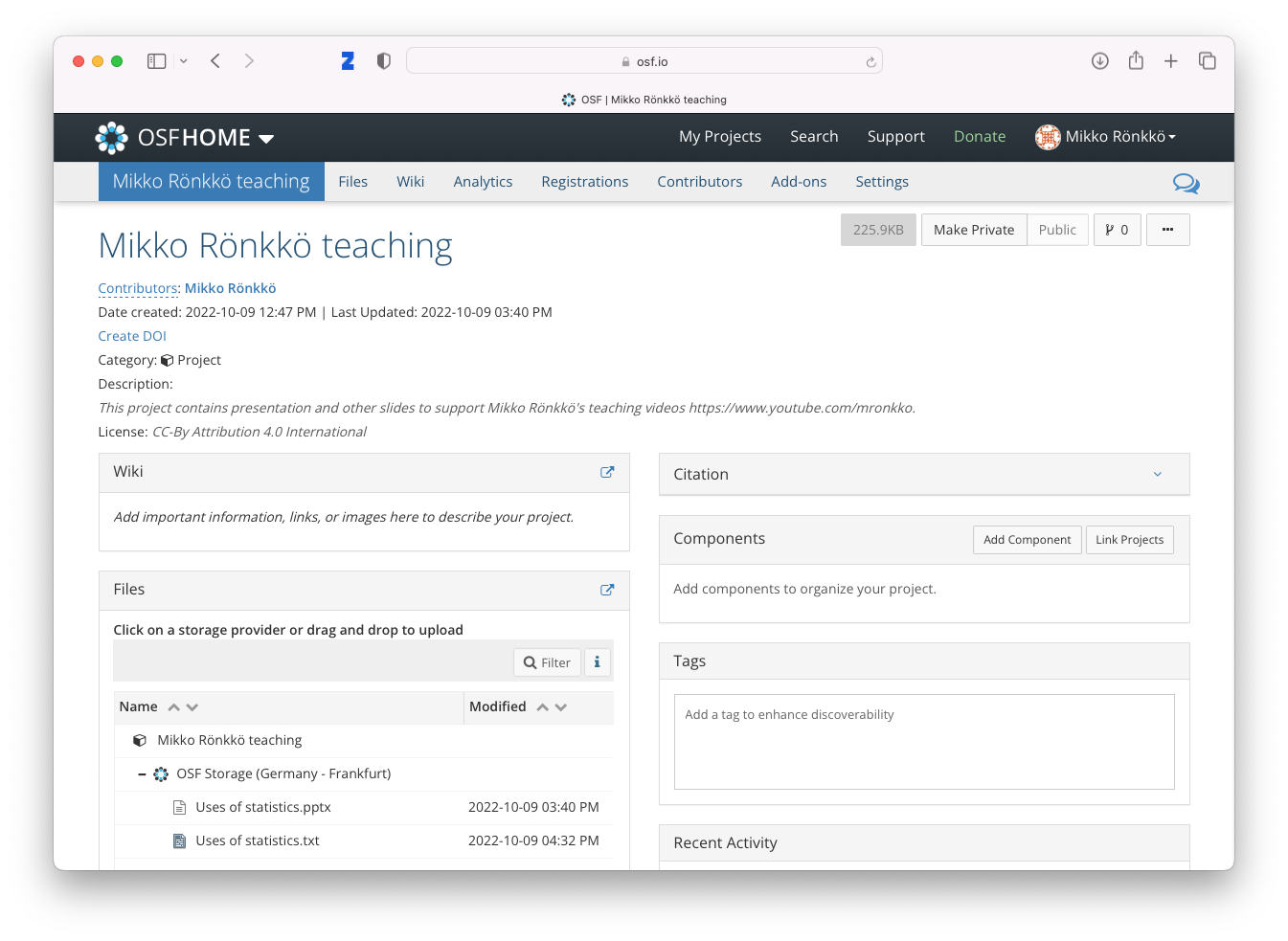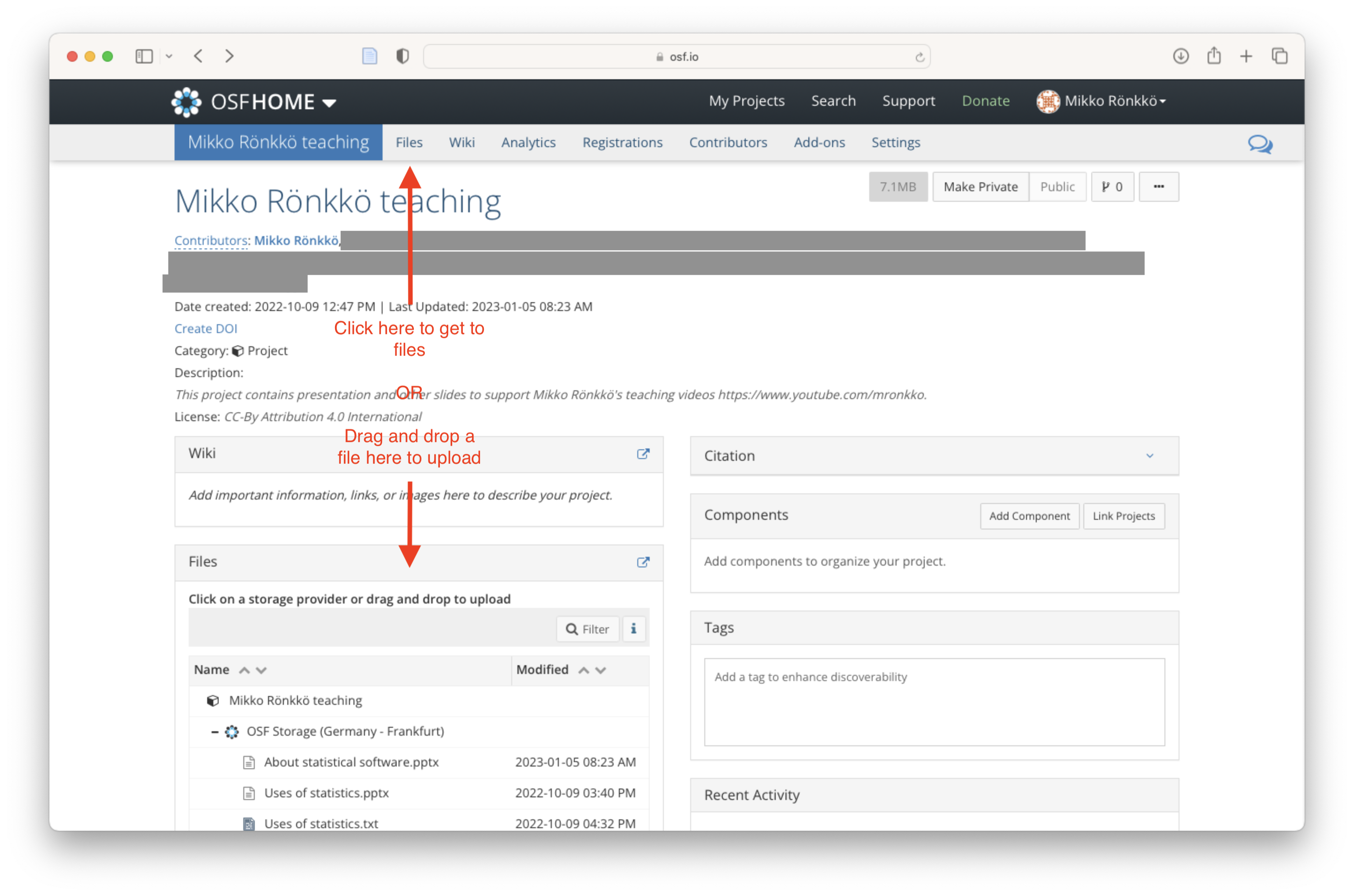TU-L0022 - Statistical Research Methods D, Lecture, 25.10.2022-29.3.2023
This course space end date is set to 29.03.2023 Search Courses: TU-L0022
Översikt
-
On this course contain a lot of video materials that are also available on Mikko Rönkkö's YouTube channel at https://www.youtube.com/mronkko. We use a crowdsourcing model, where the students help in managing the materials. Each video has a set of materials on the course page, a YouTube version, and slides and transcript on OSF.
-
This presentation, in Finnish, contains Mikko's experiences on captioning lecture videos.