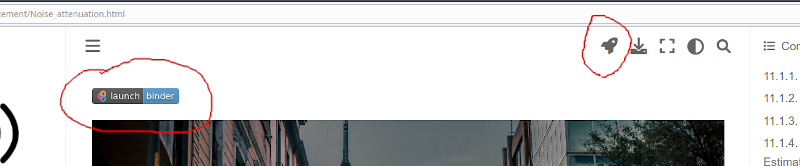ELEC-E5500 - Speech Processing, Lecture, 4.9.2023-16.10.2023
This course space end date is set to 16.10.2023 Search Courses: ELEC-E5500
Topic outline
-
Getting started with notebooks (video)
We use Jupyter Labs notebooks for Python code examples. You can try and play with the code yourself with a minimum of Python-skills needed.
Links to the notebooks will be posted on this page, but they are also visible at https://speechprocessingbook.aalto.fi and https://github.com/Speech-Interaction-Technology-Aalto-U/itsp. To run the notebooks, we recommend using jupyter.cs.aalto.fi following the instructions below, but you can also run a Jupyter labs server on your own computer, MyBinder or Colab.- On the server jupyter.cs.aalto.fi, log in with your aalto username, then choose "Python: General use (JupyterLab)" and press "Start".
- To
download the notebooks to jupyter.cs.aalto.fi,
- press the git-clone
button (see picture) and
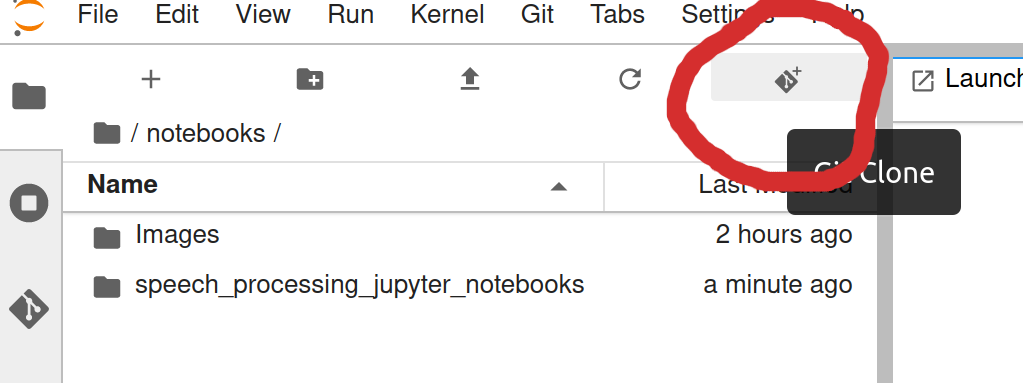
- Enter "https://github.com/Speech-Interaction-Technology-Aalto-U/itsp.git".
- Keep an eye for updates - the repository is likely improved during
the course.
- press the git-clone
button (see picture) and
- (CHECK IF NEEDED) Installing
Python packages in jupyter.cs.aalto.fi:
- From the launcher, open terminal.
- In the terminal, install python packages "conda install matplotlib scipy numpy ipython ipywidgets".
- In the terminal, install pytorch packages "conda install torch torchaudio -c pytorch"
- From the launcher, open terminal.
- If the jupyter notebooks are updated (the git repository is updated), then it is probably easiest to remove your old folder or rename it, and then clone the git repository once more. Alternatively, you can open a terminal window, go to the folder "cd speech_processing_jupyter_notebooks" and update the git with "git pull origin master". However, if you have changed your local copy, the pull operation might fail, but that is a story for another time.
Using MyBinder or Colab:- MyBinder and Colab are public free-to-use servers. With Colab, there has been issues with some libraries. They are probably solvable, but it hasn't been a priorirty to investigate. On MyBinder, code has been runnable out-of-the-box, but the servers are often congested so it can take a long time to start up.
- To start MyBinder or Colab, click the rocket-logo in the top bar of the page (see picture below). It is available only on pages with code. Alternatively, some pages have a direct link with the MyBinder logo (depracated and will be removed in future versions).