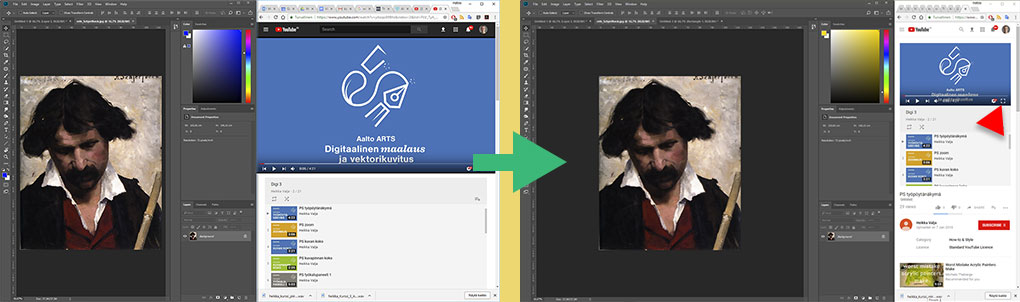ARTS-A0702 - Digitaalinen maalaus ja vektorikuvitus (verkkokurssi), 24.02.2020-29.05.2020
Kurssiasetusten perusteella kurssi on päättynyt 31.05.2024 Etsi kursseja: ARTS-A0702
Osion kuvaus
-
The lectures, assignments and demos are published weekly (on Monday at 5pm) in the course MyCourses space. The completed assignments and their self-assessment are returned weekly (on Sunday at 7pm) by using the online form.
Try to proceed with the course schedule.
The lectures and assignments will be uploaded to their dedicated section.
There are three types of assignments
- Basic assignments
- Extra assignments
- Project work 1 and 2
The basic assignments (1) introduce the core principals of the techniques. The extra assignments (2) introduce wider array of techniques or deepen the ones learned. After each period, you'll do a free project work with that software, so one with Photoshop and one with Illustrator.
You should read the assignment and the assessment criteria closely. Don't do what you are not asked. Don't use tools or features not in the assignment.
You can leave up to 5 assignments unreturned from categories 1 and 3.
The basic assignments have an id number and letter, eg P1. The extra assignments are marked with an additional X, eg PX3.
Assessment
You'll gather points from each assignment. The maximum amount of points varies from 5 to 15 (and 25 for the projects). The points are awarded from a combination of you self-assessing the assignment when returning and the teacher rating the assignment. These three criteria are used on all assignments
- I used all the time reserved for active work
- When I noticed flaws, I corrected them
- I succeeded exceptionally for my skills
Additionally each assignment has 2-3 assessment criteria and a list of tools that are allowed in the assignment. The teacher uses these criteria as the basis for the assessment.
The maximum amount of points is 190. The amount of points will define you course grade.
Points- Grade
70 - 1
90 -2
120 - 3
150 - 4
170 - 5
The assignments are returned and the self-assessment done with an online survey. For you to be able to send files through the survey, you need a Google account.
All Aalto students have a have a free Google account with unrestricted data. More info and registration from this linkThe return is done for each assignment separately.
When filling your Aalto email address to the form, please be sure it's spelled right :)
Every assignment returned is public and can be used by the course/university to promote the course if not explicitly stated by the author otherwise. This can be done in the return form.
You can see the course structure and the points for each section from the progress chart. A progress chart with the numeral feedback from the teacher and the resulting score will be sent to you biweekly starting after week 3. If the teachers assessment is clearly different than yours, you have probably not done the assignment according to the briefing.
If you want, you can return the assignment again.
Please upload the images also on the forum on the main page of the site for your fellow students to see
Using the material
The weekly learning package includes the YouTube learning videos. Some of these are playlists, but most are single videos.
There are two main types of videos- Lecture
- Demo
Its best to watch the lectures twice. First glance through the whole of the video or playlist for an overview. After this you should take a similar reference / test image as in the video and try all the features on the lecture. The videos are very dense, so you need to pause it while watching.
The Demos are used while doing the assignments. They show a suggested way of completing the assignment. You can follow the demo as a learning material while working. If you feel confident you can first do the assignment and then check the demo. Either way, you should always watch the demos, because the also show some features not shown on the lectures. The videos including a lot of new features are named "Lecture + Demo".
Some assignments have a strict order of working, which is seen on the video and in the briefing.
You should see the program and the video at the same time. For this, you can have 1. the windows next to each other or 2. have the video playing on another device, such as your tablet or phone. You can open the embedded videos in YouTube by pressing the YouTube logo in the bottom right of the video. You can then put the windows next to each other so the video is playing in a small size. You can drag individual windows to the sides of the Windows screen for them to fill half of the screen. After putting the program and the web browser window to fill both halves, you can drag from the middle to reduce the size of the browser. If you need to see the widow closer, you can put it momentarily to full screen mode (red arrow). You can disable the full screen mode by pressing ESC. When the browser window is active, you can stop it by pressing the spacebar.