37C00100 - Management Information Systems, Lecture, 1.3.2022-11.4.2022
This course space end date is set to 11.04.2022 Search Courses: 37C00100
Topic outline
-
Overview of the assignments:
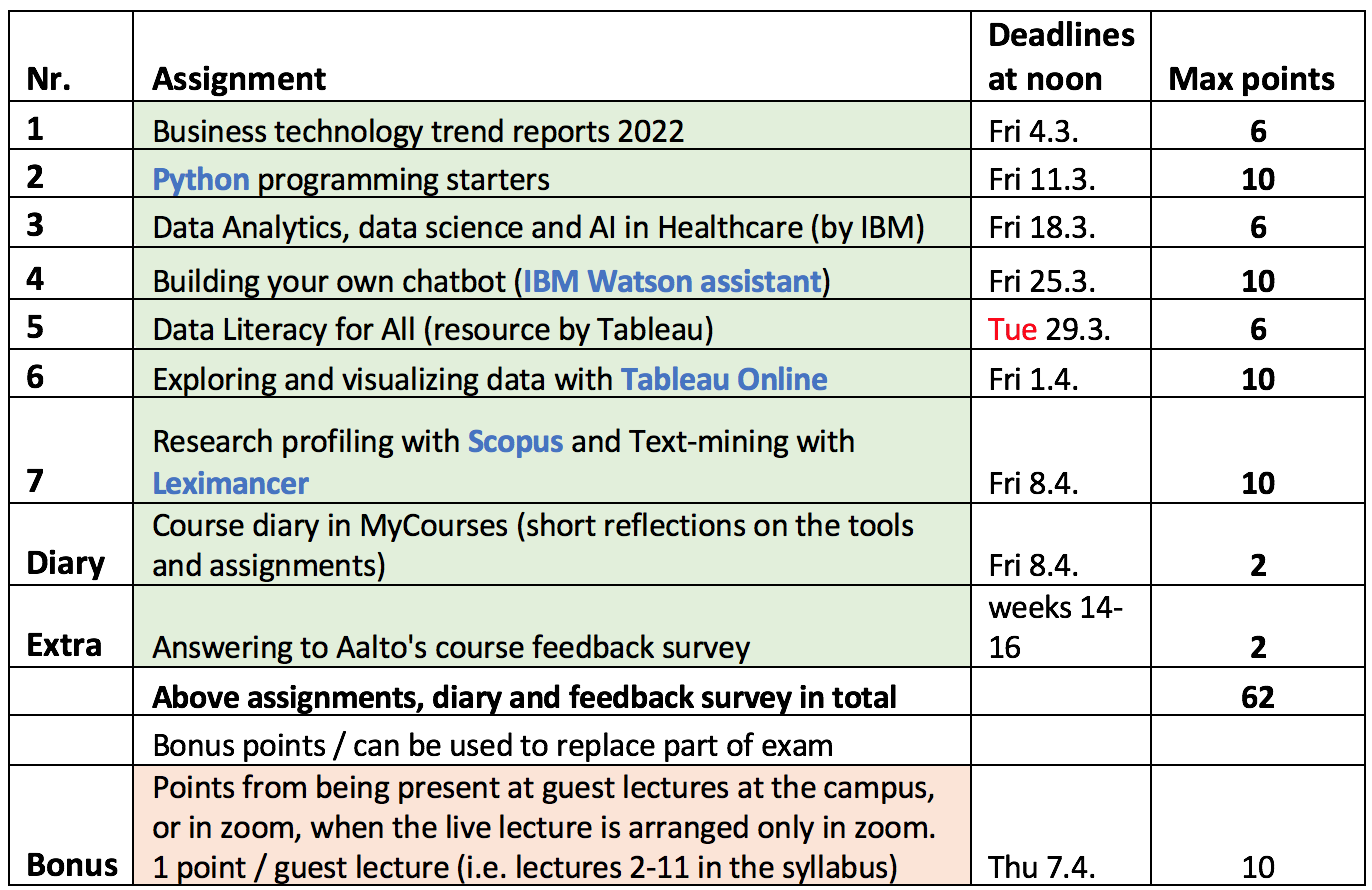
-
Note: if you are doing the alternative task with Codecademy.com's courses, it appears it has changed the way it reports progress (last year it was still points, and now it shows percentages). It suffices that you do around 30 separate exercise tasks on your chosen proramming language, and report the percentage of that accomplishment.
-
NOTE2: from March 27 at 13 o'clock: the CC.ai page is not working properly, new extended deadline is now Friday April 8 noon. Previous NOTE1: from March 22 at 15:20: Cognitiveclass.ai was not working properly for a few hours, Extension to deadline was granted until Monday 28.3. noon to all.
Experiences from previous years: If you are having problems with IBM sign-in cookies when trying to log in or register, use the incognito or private mode of the browser, or try another browser than you used before. Clearing cookies and session history from the browser may also help.
In case you are not able to finalize the process of making the IBM Cloud account with your aalto email and using the above tips for troubleshooting, please make the Cloud account with e.g. your gmail address (after having made the preceding Academic ID with aalto email). Another option is to file a support ticket to IBM, but they recommended us trying gmail and it has worked now for MIS students. Gmail use should not require entering credit card number to make the Cloud account, but you can register with a code (see tiny blue text in the account finalizing box). Follow the PDF instructions how to request the feature code https://github.com/academic-initiative/documentation/blob/main/academic-initiative/how-to/How-to-request-and-IBM-Cloud-Feature-Code/readme.md).
-
Assignment 6 - Tableau Online exploration and visualization (DL Friday 1.4. noon) File PDF
-
Note: based on two students' experiences, check that the CSV file you have edited and saved is actually having commas (,) as item separators and not semicolons (;). You can check this by right-clicking above the Scopus.csv file in the folder, and selecting > Open with > Notepad. If you see semicolons as separators, the file won't work properly in Leximancer as the CSV (Comma separated value) file is not understood correctly! One remedy is to change already in the beginning of Phase 1 of the assignment from VDI's Windows's Date & Time settings the additional Regional format to English (UK) to have dots as decimal separators and not commas (as Finnish regional settings do have) - before you do the export in Scopus. An indication of problems with the comma issue is that the file does not open neatly in separate columns when opening it in Excel (NOTE: use Excel from the VDI environment if you need to change the VDI's regional settings!). When testing this assignment with VDI, no problems occured with the CSV format, but there might be differences in the data formats with the students' VDI environments. But changing the Regional format settings to English (UK) has according to student tests solved the issue perfectly. This has to be done before exporting data from Scopus. The instructions have been updated as of March 29 at 13 to include the remedy instructions at the end of the PDF, with advice where to find the regional settings.
