ARTS-A0702 - Digitaalinen maalaus ja vektorikuvitus (verkkokurssi), 24.02.2020-29.05.2020
This course space end date is set to 31.05.2024 Search Courses: ARTS-A0702
Week 1. Photo manipulation
Please get to know all the sections in the course MyCourses, before starting the week 1.
The section Assignment types and the use of the learning material has the most important information about using the material.
If you run into problems, please refer to the FAQ. If you still need to ask something, please do so in the forum.
The brush presets can be found in the materials section
Save every file in the form "K1_YourName" where K1 is the code for the assignment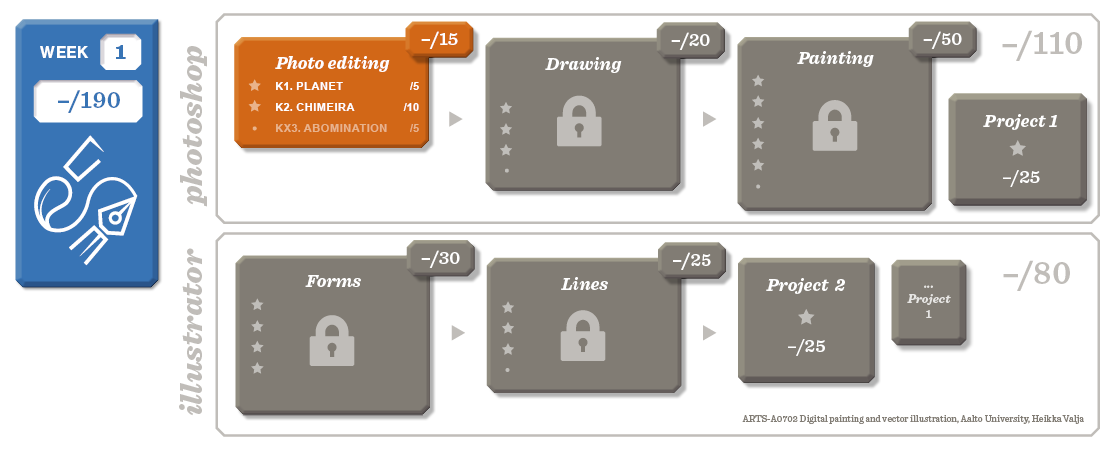

On the first week we get to know what is a digital image in the form of a bitmap and learn how to use photo-editing software.
First watch these two lectures about the fundamentals of bitmaps.
Photo editing software
You should watch the videos twice: first skim through them for overview. After this try all of the features that were introduced on the video with a image that is similar than the one on the demo. Pause the video when needed.
In the Photoshop 2020 version, there are some small changes to the 2018 version on the material
- Ctrl + Z now works similarly to other programs, and not as unod/redo
- New File window has a bug that dissappeares if you re-launch Photoshop
- On top of Quick Selection Toolin you now have Object Selection Tool, which you can try (A in the image)
- When creating a ne "Web" file, there is "Artboard" enabled by deafault (B). You can disable that. If you already have created an Artboard you can remove it by right-clicking on it and choosing "Ungroup Artboards".
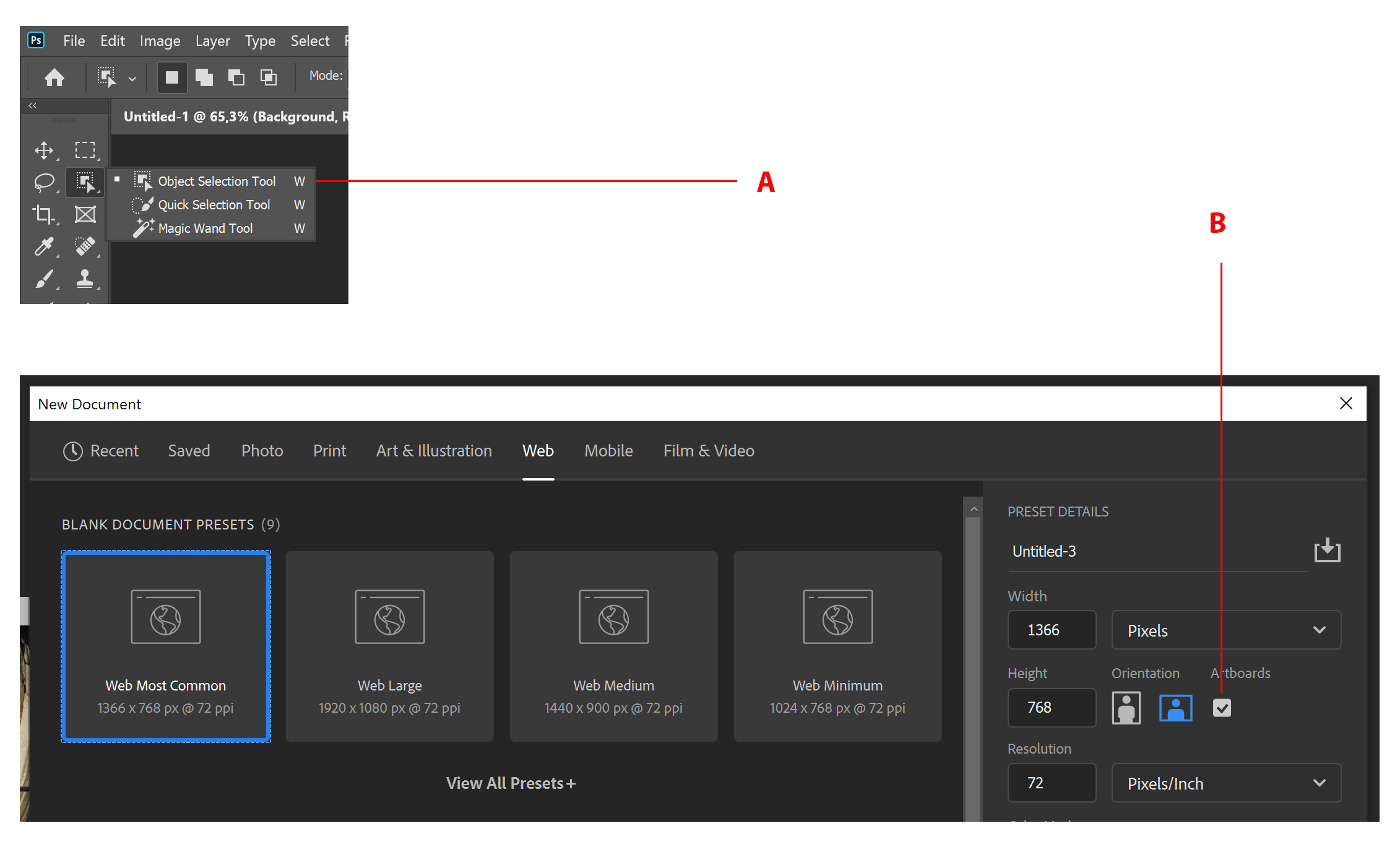
Photoshop lecture playlist
The list includes the following videos:
- New file
- Workspace
- Zoom
- Image size
- Canvas size
- Tools 1
- Brush settings for CC 2018-
- Brushes
- Specialty brushes
- Healing brushes
- Undo and history
- Selection tools 1
- Selection tools 2
- Refine selection edge
- Copy & move
- Adjustments 1
- Adjustments 2
- Adjustments 3. Colour
- Layers 1
- Layer locks
- Layers removing
- Saving
- Photo texture
When you have watched all of the lectures (preferably twice), you can continue to the week 1 assignments
You can use the demo videos for guidance or watch them afterwards
Week 1 Assignments
You can use the demo videos as a guide or first do the assignment and watch the demos afterwards
The assignments grant you maximum 5 or 10 points. The sum of points from the assignments define your grade.
The assignment KX3. Abomination is an Extra assignment and a special one. It grants you extra points but doesn't count toward the minimum mandatory 14 returned assignments. It should not be returned yet but after you have learned more tools. You can however start acquiring the necessary photos for it
K1. Planet */5
Objective
The goal is to learn the most important Photoshop tools and learn how to deep etch - remove a image from its background.
Tools |
|
Assignment | Combine an image of a planet to any other background. |
| Images | Online (preferably CC-licensed) |
Instructions |
|
Assessment criteria |
|
Time to be used | 1-2 hours |
Video | Demo Planet |
K2. Chimeira */10
Photo manipulation / Photoshop
Objective
The goal is to learn use the most important Photoshop tools for photo manipulation
Tools |
|
Assignment | Create a new animal by combining at least two animals |
| Images | Online (preferably CC-licensed) |
Instructions |
|
Assessment criteria |
|
Time to be used | 3 hours |
Video | Demo Chimeira 1 and Demo Chimeira 2 |
(KX3. Abomination /5) Will be returned on week 7
Photo manipulation / Photoshop
Objective
The goal is to learn to use Photoshop tools for more complicated. On week 1, we only collect / take images
Tools |
|
Assignment | Create a horrific portrait of yourself |
| Images | Taken by yourself |
Instructions |
|
Assessment criteria |
|
Time to be used | 3 hours |
Video | Demo Abomination (will be published later) |
<< The returning of the assignments is with the form, found in its own section.
