CS-C3240 - Machine Learning D, Lecture, 10.1.2022-8.4.2022
This course space end date is set to 08.04.2022 Search Courses: CS-C3240
Assignment instructions
The assignments are in the form of Jupyter notebooks at http://jupyter.cs.aalto.fi, where they are also to be submitted. After logging in with your Aalto credentials, choose the CS-C3240 Machine Learning (2022) server. When it is started, you will see your own personal files.
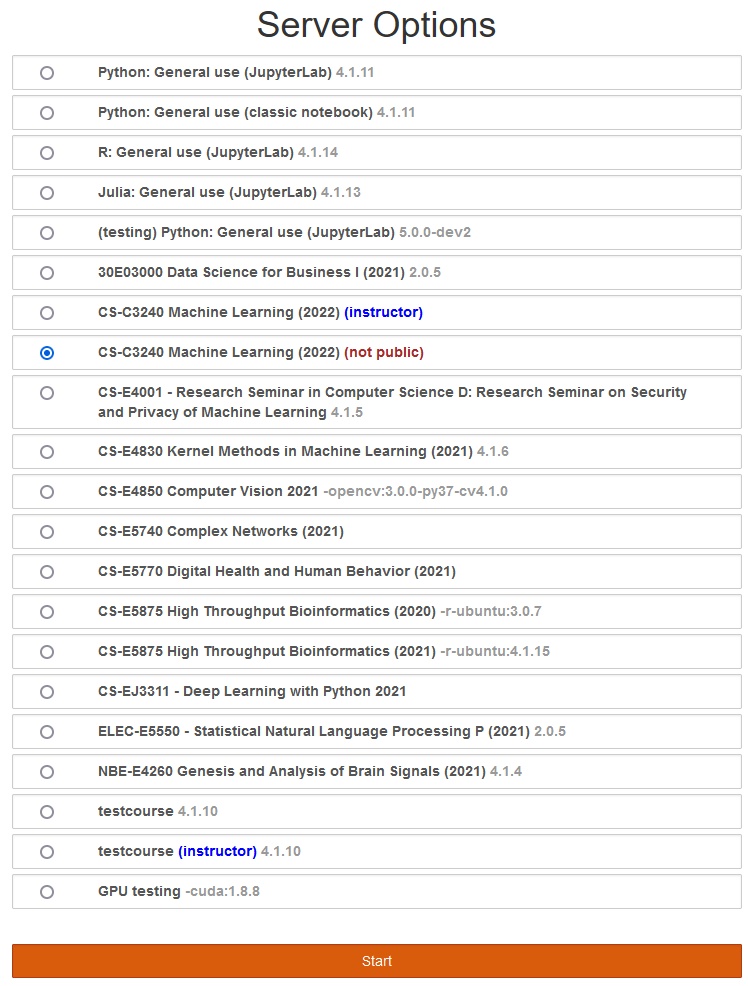
(Re)fetching coding assignments
By selecting the Assignments tab in the upper menu, you will see all the assignments that have been published ("released"). By clicking fetch on any of the released assignments, the asignment will be added to notebooks/ml2022 in the Files section as a directory under the same name. It will also be moved among the Downloaded assignments.
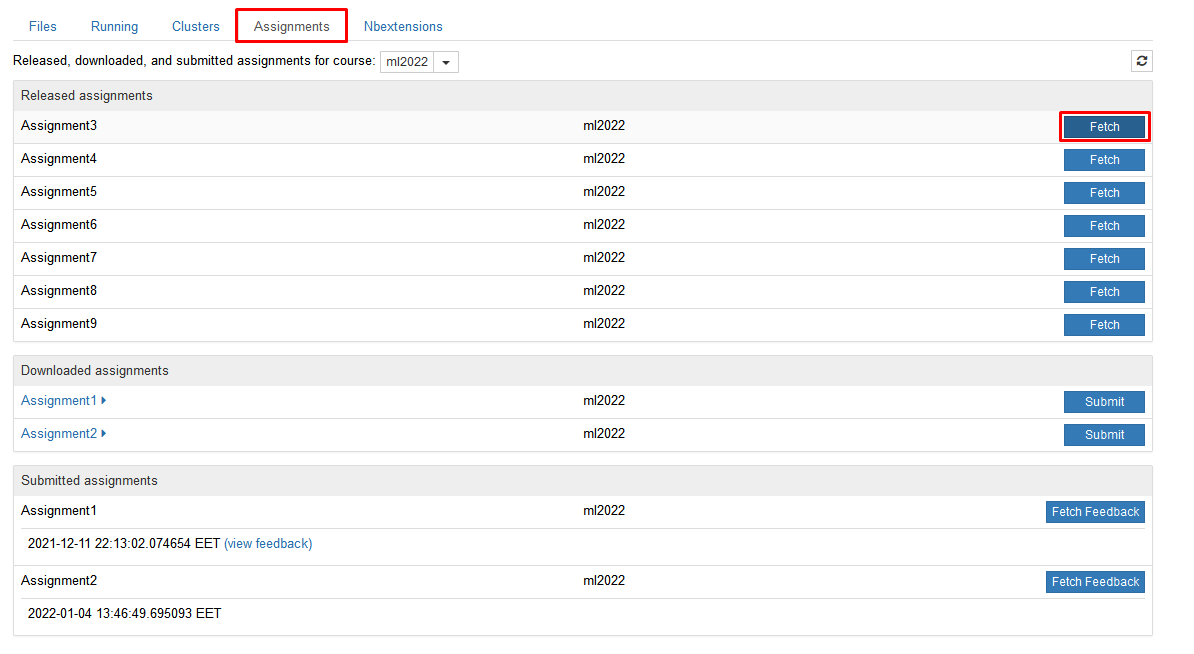
If you wish to download the empty assignment file again, you can delete the directory in notebooks/ml2022 or simply rename it (if you wish to keep the old solution) and fetch it again.
Video on How to fetch and refetch coding assignments.
Editing and submitting coding assignments
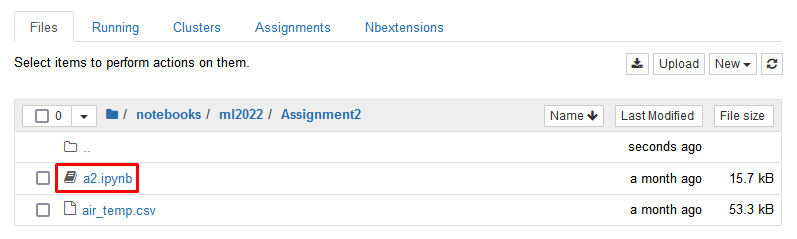
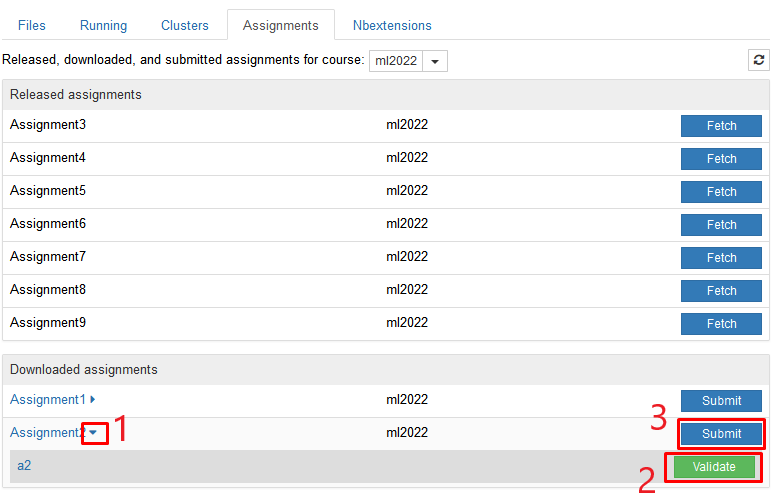
Video on How to edit and submit coding assignments.
Fetching feedback from assignments
Feedback for your solution will be made available 1-2 days after the deadline. At that point, you can click the Fetch Feedback button to receive the feedback. If the view feedback link is not visible even after a page reload, grading likely hasn't been turned on yet. An .html file containing the grading will be generated under the same name as the .ipynb file.
If you open it, on the top you'll see the points you received. You can also scroll down to see the points received broken down per problem.
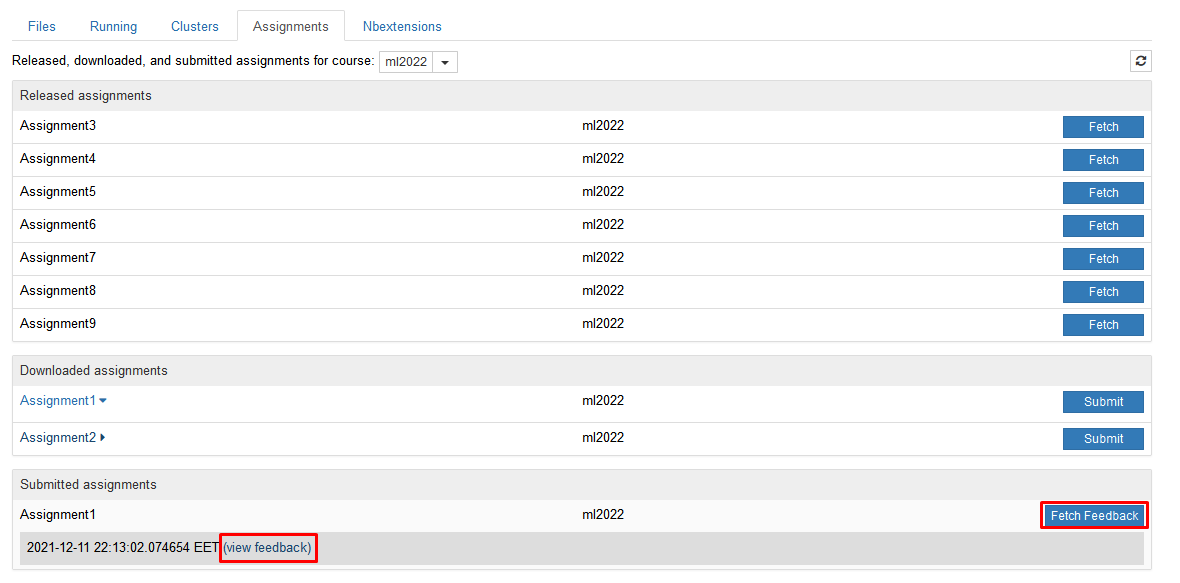
Video on How to fetch feedbacks of coding assignments.
