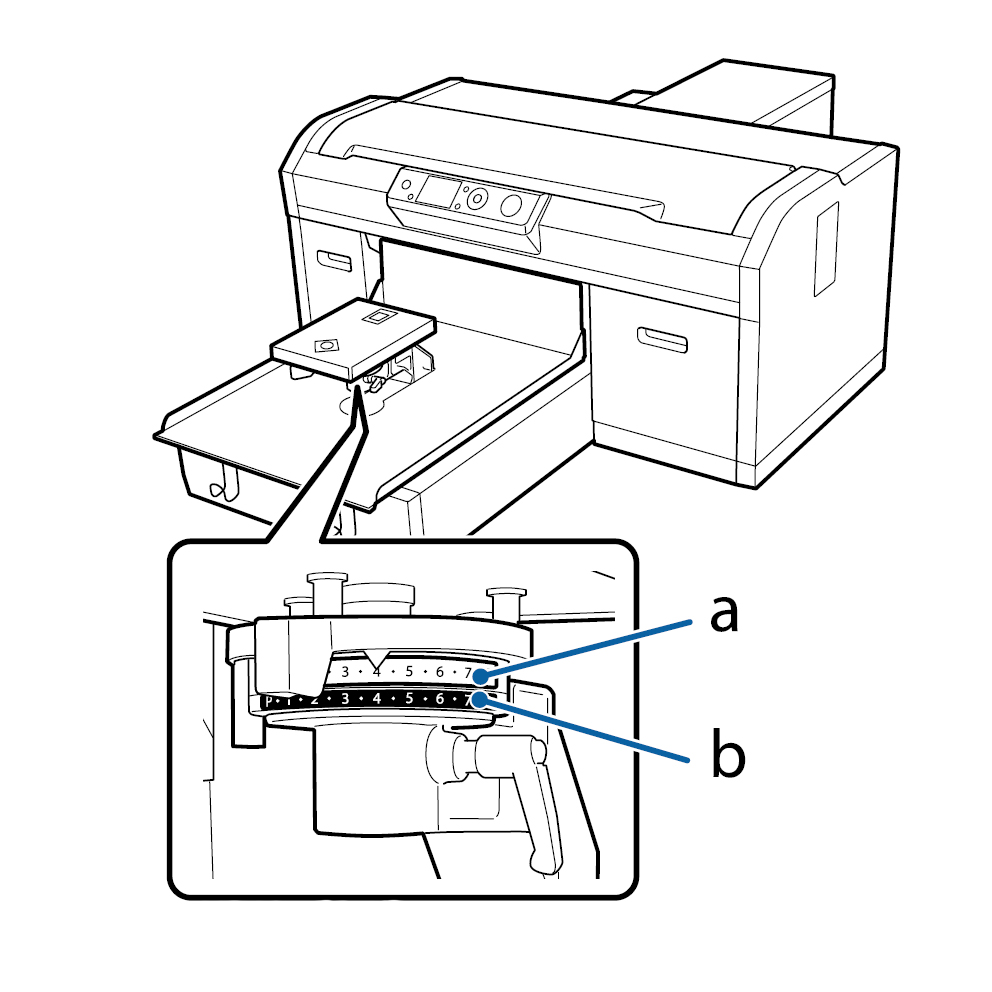MUO-E1042 - Printed Fabrics Studio, Lecture, 24.10.2022-11.11.2022
This course space end date is set to 11.11.2022 Search Courses: MUO-E1042
Preparation
WAKING UP the printer
The printer is in standby mode when not in use. Never turn it off, as the printer performs cleaning operations at regular intervals to keep the printheads open. Press Menu to wake up the printer.
Checkups before Printing
To maintain good print quality, perform following inspection before starting printing operations each day.
- Amount of ink remaining
- If and ink cartridge runs out while printing, you can continue printing after replacing the ink cartridge. However, if ink cartridge is replace during print job, the tone of the print result may differ depending on the drying conditions.
- Check the condition of the printheads
- Print a check pattern to check clogged nozzles.
- Perform head cleaning if parts of the pattern are faint or missing.
- Stir white ink
- Always do this at the beginning of the day, even if you don’t use white on your prints.
Checking and cleaning the printhead nozzles
You need to perform a nozzle check if you are first of the day to see if there are any nozzles clogged. If during a day print result seems uneven, you might need to print a nozzle check.
Print NOZZLE CHECK
- Print Nozzle Check on a clean, dust-free printing surface
- Printing plate height P
- Press Maintenance or Menu button > Maintenance > Nozzle Check > OK > OK
- Clean the platen immediately after checking with a soft, damp microfiber cloth. Use soft and wet cloth and dry with soft towel.
Cleaning the printheads
If there are gaps in the nozzle check pattern perform a printhead cleaning.
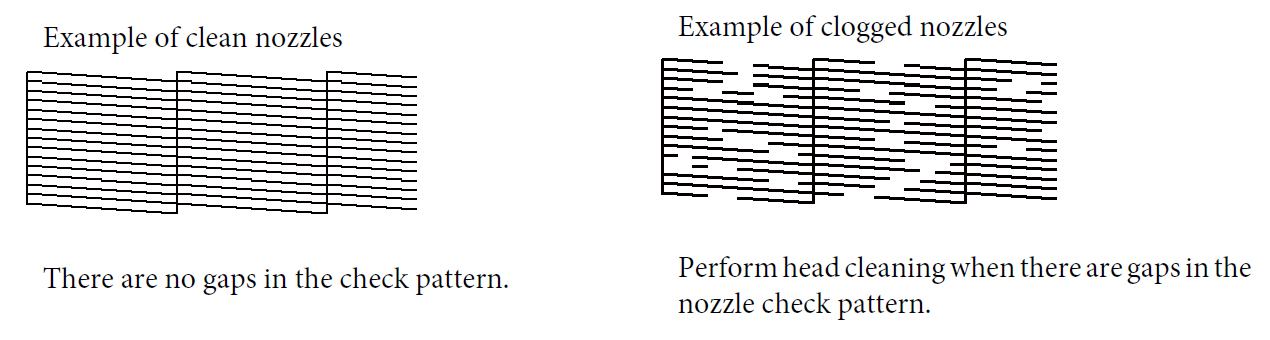
- Clean the nozzles of print heads if needed
- Maintenance or Menu button > Maintenance > Head Cleaning > choose either Selective Nozzles or All Nozzles
- If only some of the printheads need to be cleaned, select Selective Nozzles and select the printheads you want to clean >
- Choose the cleaning level: light or medium > OK > Proceed
- After cleaning print the Nozzle Check pattern again
- Repeat cleaning, if it is needed
- Use heavy cleaning if you could not clear the clogged nozzle after cleaning with light or medium levels couple times
If the printheads nozzles won’t open after heavy cleaning, the printheads may also need physical cleaning, please contact workshop master.
Loading textile to printing platen
Adjusting printing height
The incorrect distance between print heads and media might result in poor print quality:
- unsharp image (too high)
- staining (too narrow)
- need to change the height during printing on colored bases > prints do not match